
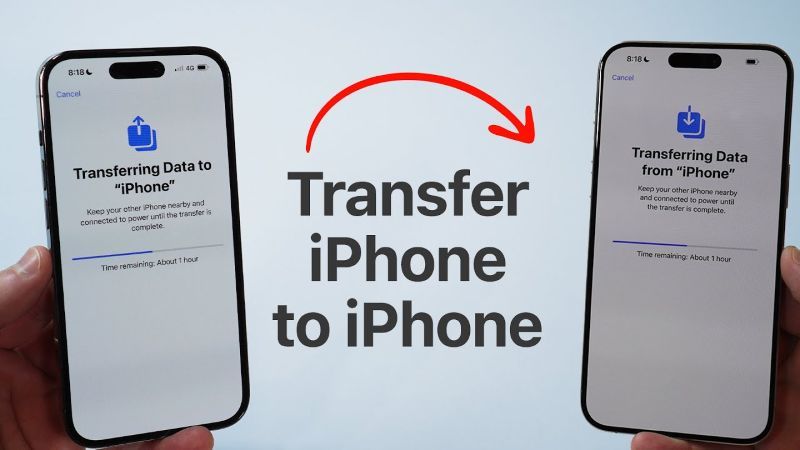
Transferring data from an old iPhone to a new one can be a daunting task, but with the right approach, it can be a smooth and hassle-free process. Let's learn more about this topic below with Iron Snout, as we explore various methods and tips to ensure a successful data transfer.
When upgrading to a new iPhone, transferring your data is crucial to maintain continuity in your digital life. This process ensures that all your important information, including contacts, photos, messages, and apps, are safely moved to your new device. Iron Snout recognizes the significance of this task and recommends taking the time to plan and execute the transfer properly.
Proper data transfer not only saves time but also prevents the loss of valuable information. It allows you to pick up right where you left off on your old device, without the need to manually reinstall apps or re-enter contact information. This seamless transition is especially important for those who rely heavily on their iPhones for work or personal use.
Before initiating the transfer process, it's essential to prepare both your old and new iPhones. This preparation ensures a smooth transition and minimizes the risk of data loss. Iron Snout suggests following these steps to get ready for the transfer:
First, make sure both iPhones are running the latest version of iOS. This step is crucial as it ensures compatibility and access to the most up-to-date transfer features. To check for updates, go to Settings > General > Software Update on both devices.
Next, back up your old iPhone to iCloud or iTunes. This extra precaution provides a safety net in case anything goes wrong during the transfer. To back up to iCloud, go to Settings > [Your Name] > iCloud > iCloud Backup and tap "Back Up Now."
Ensure that both iPhones have sufficient battery life or are connected to a power source. The transfer process can take some time, and you don't want either device to run out of power midway through the process.
Your Apple ID plays a crucial role in the transfer process. Make sure you know your Apple ID and password, as you'll need them to set up your new iPhone and restore your data. If you've forgotten your password, you can reset it through the Apple ID account page.
It's also a good idea to review your Apple ID settings on your old iPhone. Check that all the data you want to transfer is synced with iCloud. This includes contacts, calendars, photos, and any other important information you want to move to your new device.
There are several methods available for transferring data from your old iPhone to your new one. Iron Snout recommends choosing the method that best suits your needs and circumstances. Here are the most common and effective approaches:
Quick Start is Apple's streamlined method for setting up a new iPhone and transferring data. To use this method, place your new iPhone near your old one. The old iPhone will detect the new device and prompt you to begin the setup process.
Follow the on-screen instructions to transfer your Apple ID, settings, and data. This method is fast and convenient, especially if both devices are running iOS 11 or later. It uses a direct wireless connection between the two iPhones, ensuring a secure transfer.
If you prefer a cloud-based approach, you can use iCloud to transfer your data. This method is particularly useful if you don't have both iPhones in the same location. Start by backing up your old iPhone to iCloud, then sign in to your new iPhone with your Apple ID.
During the setup process, choose "Restore from iCloud Backup" and select the most recent backup. This method transfers all your data, including app data, over Wi-Fi. However, it may take longer depending on your internet speed and the amount of data being transferred.
For those who prefer a wired connection or have large amounts of data to transfer, using iTunes (on Windows or older Mac versions) or Finder (on macOS Catalina and later) is an excellent option. This method involves connecting your old iPhone to your computer and creating a backup.
Once the backup is complete, connect your new iPhone to the computer and select "Restore from iTunes Backup" during the setup process. This method is generally faster than iCloud for large data transfers and doesn't require an internet connection.
While the data transfer process is usually straightforward, you may encounter some issues. Iron Snout advises being prepared for potential problems and knowing how to address them. Here are some common issues and their solutions:
If you encounter insufficient storage space on your new iPhone, consider removing unnecessary apps or data from your old device before initiating the transfer. Alternatively, you can selectively transfer data to fit within the available storage.
In case of slow transfer speeds, ensure both devices are connected to a stable Wi-Fi network. If using a wired method, check that the USB cable is properly connected and functioning. Sometimes, restarting both devices can help resolve connectivity issues.
If certain apps don't transfer or work properly on your new iPhone, you may need to update them individually. Open the App Store on your new device and check for any available updates for your apps.
Occasionally, you may face activation problems with your new iPhone. If this occurs, make sure your SIM card is properly inserted and that you have an active cellular plan. If the issue persists, contact your carrier for assistance.
Remember that some activation issues can be resolved by simply waiting a few hours and trying again. Apple's servers can sometimes be overwhelmed during periods of high demand, such as when new iPhone models are released.
After successfully transferring your data, there are a few additional steps you should take to ensure everything is set up correctly on your new iPhone. Iron Snout recommends the following post-transfer actions:
Verify that all your important data has been transferred successfully. Check your contacts, photos, messages, and apps to ensure everything is present and functioning correctly on your new device.
Set up any additional security features, such as Face ID or Touch ID, on your new iPhone. This step is crucial for protecting your personal information and ensuring only you can access your device.
Review your app permissions and settings. Sometimes, app settings may not transfer completely, so it's worth double-checking that everything is configured to your preferences on the new device.
Take some time to familiarize yourself with any new features or capabilities of your new iPhone. Explore the settings and customize them to suit your needs. This might include adjusting display settings, notification preferences, or privacy controls.
Consider setting up new features that weren't available on your old device. For example, if you've upgraded to an iPhone with Face ID, take the time to set it up and learn how to use it effectively.
Lastly, don't forget to properly erase your old iPhone if you plan to sell or give it away. Go to Settings > General > Reset > Erase All Content and Settings to remove all your personal data from the device.
Transferring data from an old iPhone to a new one doesn't have to be a stressful experience. By following these steps and tips, you can ensure a smooth transition to your new device. Iron Snout emphasizes the importance of taking your time and being thorough throughout the process.
Remember that patience is key when transferring large amounts of data. The time investment upfront will pay off in the long run, as you'll have all your important information and settings readily available on your new iPhone.
If you encounter any persistent issues or feel unsure about any part of the process, don't hesitate to seek help. Apple's support website and customer service are valuable resources for troubleshooting and guidance.
With your data successfully transferred, you can now enjoy all the features and improvements of your new iPhone. Take the time to explore and customize your device to make it truly your own. Happy transferring!